We are excited to announce the release of Keepit 4.7.0. This release includes several new features and improvements.
What's New
Bulk restore and download now available
We now support bulk actions for all connector types. This new feature allows you to restore or download multiple items at a time, helping you quickly and efficiently recover your data.
New toolbar for easy access to controls
We have a implemented a toolbar throughout the product. Now at the top of each page all controls will be found in one central place. This will make it easier and quicker to find a needed function, making the workflow clearer and faster.
Improvements
Enhanced backup and restore of Planner
We have introduced a series of enhancements to the backup and restore of MS Planner, making it easier to find and restore lost data.
We added new sorting options, including by bucket, progress, and priority. Sorting by these criteria also allows you to see the bucket, priority, and progress of the task directly in the interface
We enhanced the file previewer by added the priority, notes, and links to attachments directly in the preview
We improved the restore flow - now tasks are restored back to their original buckets
Task attachments are now restored
Support original timestamps for OneDrive and SharePoint
We have improved the restore of OneDrive and SharePoint data by preserving the original timestamps.
For all new connectors that are created after this 4.7.0 release, we will now restore OneDrive files and folders and SharePoint files, folders, and list items with the original creation and modification timestamps.
For connectors that were created before 4.7.0, OneDrive files will now be restored with the original modification time, but the creation time will reflect time of restore. Folders will continue to be restored with the date of restore. SharePoint files and list items will now be restored with the original modification and creation timestamps, but folders will continue to be restored with the date of restore.
To ensure that SharePoint files will be restored with original timestamps, make sure you have SharePoint metadata included in your backup configuration.
Job status improvements
We have improved how we display job statuses in the Job Monitor by separating failed jobs into two job types:
Unsuccessful - the entire backup or restore job attempt fails
Incomplete - the backup or restore job begins but is stopped due to an error
With a more accurate and precise status, you can have a better overview of how your jobs are running.
Keepit
We are excited to announce the release of Keepit 4.7.0. This release includes several new features and improvements.
What's New
Bulk restore and download now available
We now support bulk actions for all connector types. This new feature allows you to restore or download multiple items at a time, helping you quickly and efficiently recover your data.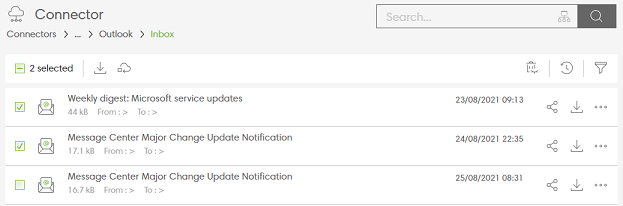
New toolbar for easy access to controls
We have a implemented a toolbar throughout the product. Now at the top of each page all controls will be found in one central place. This will make it easier and quicker to find a needed function, making the workflow clearer and faster.

Improvements
Enhanced backup and restore of Planner
We have introduced a series of enhancements to the backup and restore of MS Planner, making it easier to find and restore lost data.
Support original timestamps for OneDrive and SharePoint
We have improved the restore of OneDrive and SharePoint data by preserving the original timestamps.
For all new connectors that are created after this 4.7.0 release, we will now restore OneDrive files and folders and SharePoint files, folders, and list items with the original creation and modification timestamps.
For connectors that were created before 4.7.0, OneDrive files will now be restored with the original modification time, but the creation time will reflect time of restore. Folders will continue to be restored with the date of restore. SharePoint files and list items will now be restored with the original modification and creation timestamps, but folders will continue to be restored with the date of restore.
To ensure that SharePoint files will be restored with original timestamps, make sure you have SharePoint metadata included in your backup configuration.
Job status improvements
We have improved how we display job statuses in the Job Monitor by separating failed jobs into two job types:
With a more accurate and precise status, you can have a better overview of how your jobs are running.
1 person likes this